Review: SymFTP
Score:
90%
Version Reviewed: 1.2.6
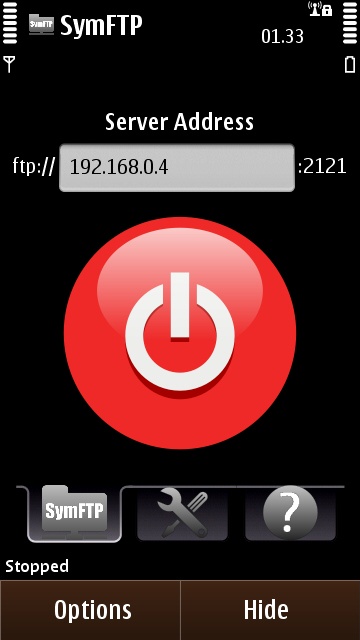
SymFTP's big red button - touch to activate the server
On first impressions, SymFTP has the most simple user interface of all - a big red button. This big button activates the server, turning green to indicate its status, another tap will deactivate the server. Simple eh? Well yes, but there’s a little bit more to it than that!
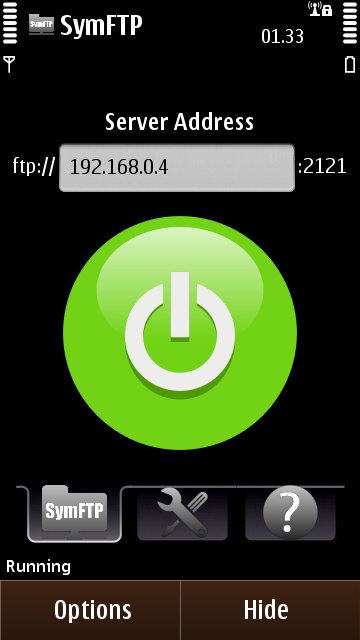
To use SymFTP, you have to be connected to a WiFi network, you can’t set yourself up as a server on the Internet, via your mobile network. Once the server is activated, it displays your phone’s IP address, so you know what to type into the clients you’ll be using. If typing an IP address into your PC’s file explorer sounds at all intimidating to you, don’t worry. SymFTP has a clearly written help page, for Windows users at least.
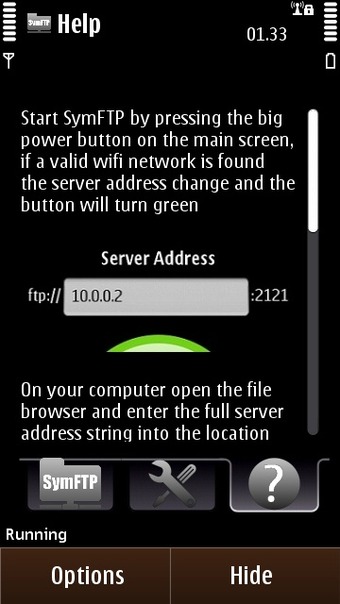
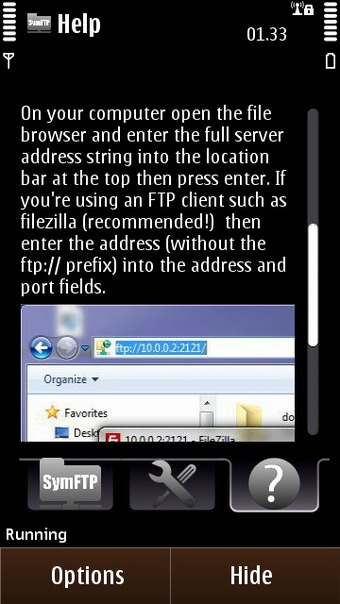
SymFTP's help pages
The basic server settings are all configurable in SymFTP. The port can be changed from its default value of 2121; changing it is useful if you have some byzantine port blocking on your home network. SymFTP also supports anonymous FTP or username/password authentication.
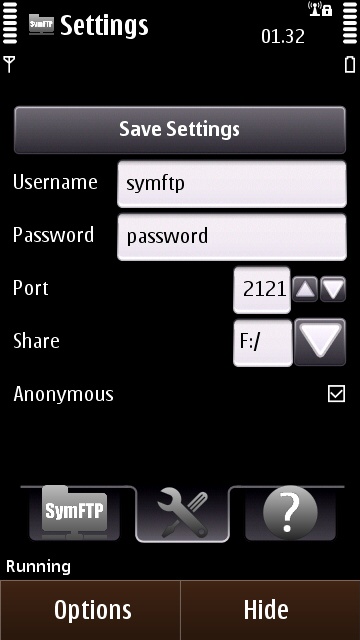
One limitation however, is that SymFTP will only share one of the phone’s drives at a time. This shouldn’t be a problem for most phones which just have a memory card slot for E: drive or mass storage. However, some of the more advanced Symbian phones have both an internal mass storage drive and a memory card. In which case, you may have to shutdown the server and switch drives, as needed.
Another minor limitation is that there's no indication on the server application of how many clients are connected. Nor is there any indication of in-progress file transfers. Considering the context this application is likely to be used in, I wouldn't rate this as a major issue The phone is not likely to be left in server mode while unattended.
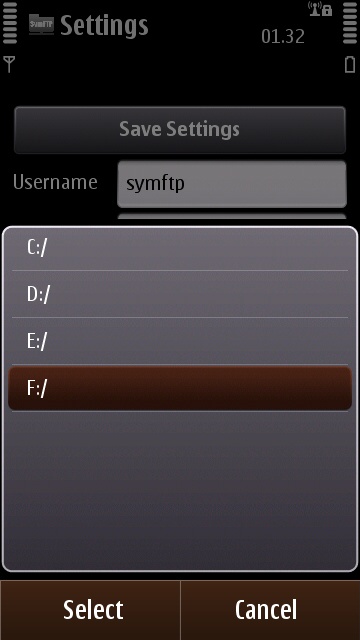
In terms of performance, SymFTP works very well. I’ve seen peak transfer speeds of up to 1Mbit/second, I’ve also had up to four simultaneous sessions logged into the phone, browsing files.
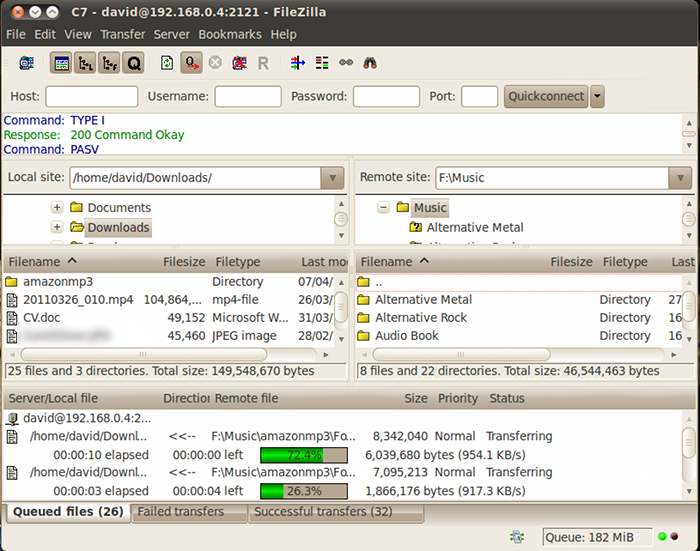
- FileZilla (recommended)
- FTP command line client (Linux)
- Nautilus (Ubuntu file browser)
- AndFTP (an Android FTP client)
Reviewed by David Gilson at
