From the AppStore description:
- Immediate note taking: starts with focus on last opened file.
- Direct Save/Quit button.
- Data are saved as standard plain text files (unlike the native 'Notes' application).
- Volume keys modify font size.
- Toolbar: wrap, arrows to help positioning the cursor precisely, delete left/right, select word/line/all, copy/cut/paste, keyboard on/off, indent, insert bullet. Long press buttons for additional behavior.
- Gesture: swipe two fingers over the toolbar to undo/redo.
- Rotation sensor: tilt the phone to switch backspace between 'left' and 'right' direction. While virtual keyboard is opened this will move the cursor.
- Home-screen widget to show text excerpt and provide shortcut.
- Menu > History for quick reopening.
- Menu > E-mail to send current file or selection.
- Menu > Options to customize ergonomics, style-sheet and widget display.
- Virtual keyboard: choose between standard layout and former 'Anna' style.
- Compatible with E6 physical keyboard and Ctrl shortcuts: C, V, X, A, Z, Y, S (save), O (open), N (new), Q (close), E (e-mail), T (indent with tabulation), W (toggle wrap), H (history), R (reload)
Some screenshots of this in use:
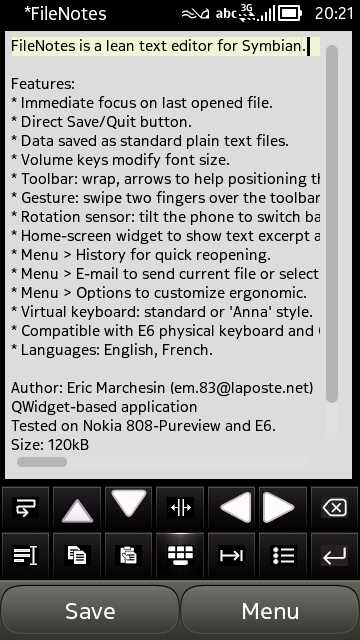
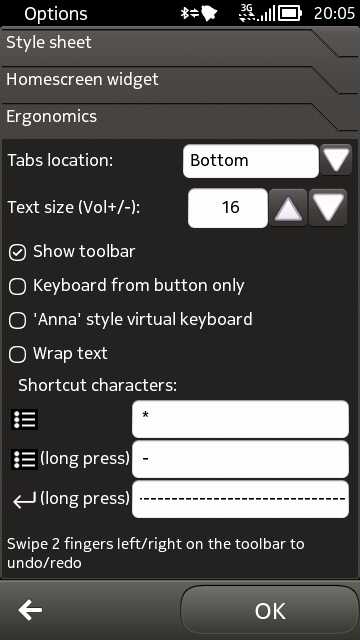
The full text editing interface, very slick and programmed using the Qt libraries; (right) plenty to fiddle with in the settings
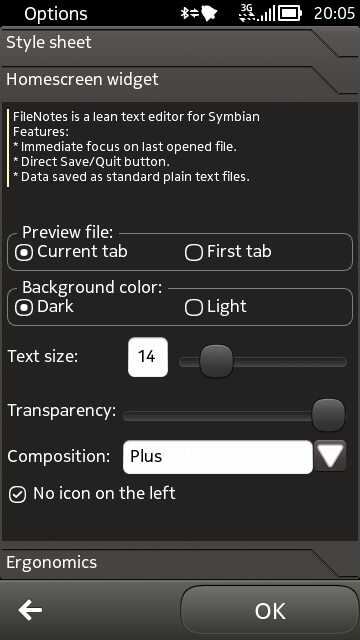

More settings, this time looking at the supplied homescreen widget, able to show the first part of an opened text file, for quick reference and access...
You can grab FileNotes here in the AppStore.
Hopefully the AppList Store is working out for you all. See here just in case you haven't already got this installed or if this is new to you. Also, if you have custom firmware installed, make sure you tick the option in settings to show 'unsigned' applications, you'll see extra applications!
