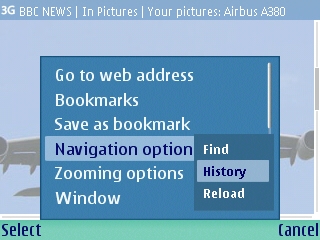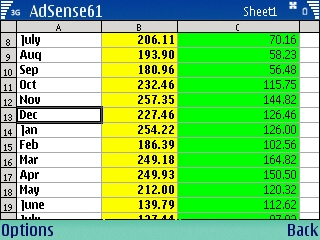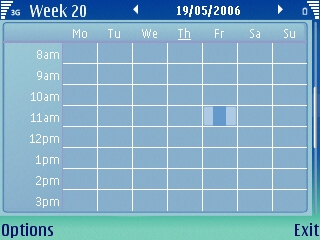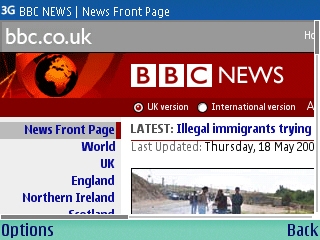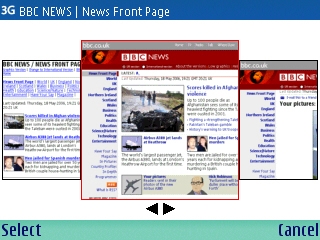Review: Nokia E61
Score:
85%
 You take one look at the E61, and you’re not thinking smartphone. You’re thinking that this is Nokia’s move to take on the perceived might of the Research in Motion Blackberry devices, and the popular Palm Treo. And you’re probably right. At some point, the smartphone stops becoming a phone, and in fact becomes a PDA. Nokia have been pushing this envelope with the Exxx series of phones, and with the E61 it’s crossed the line.
You take one look at the E61, and you’re not thinking smartphone. You’re thinking that this is Nokia’s move to take on the perceived might of the Research in Motion Blackberry devices, and the popular Palm Treo. And you’re probably right. At some point, the smartphone stops becoming a phone, and in fact becomes a PDA. Nokia have been pushing this envelope with the Exxx series of phones, and with the E61 it’s crossed the line.
So what we have here is a pocket computer with a QVGA screen at 320x240 (landscape mode, another S60 first), that comes bundled with 52 applications. 53 if you count the ability to make and receive voice calls. That’s a lot of power in what is clearly the ‘standard’ PDA format.
Let’s go with the physical handset and making voice calls first – after all it is sold as a smartphone. To get the keyboard into the device, this is one of the widest Nokia phones out there. On a practical point of view, it means that you’re struggling to move the E61 to get the best volume from the earpiece, and that sliding around puts a lot of grease onto the screen. Sound quality is more than adequate though, and there have been no complaints from people I’ve been talking to.
When you’re on the dial screen, the highlighted keys for the numbers will give you the numbers without having to change the preferred text entry mode (very useful, even though it’s a simple touch). Compare this with the hard to differentiate green and red call/hang up keys that are both directly under the two S60 standard soft keys, and have the same shape and styling of icon. It’s not clear at all which key does what.
 Most people are going to be dialling numbers from the built in contacts application, probably synced to Outlook on their PC. There’s a natural assumption from Nokia that the E61 users will be PC based, and using Outlook – and to be fair with the E61 being a business device that’s probably correct – so the services are geared to this integration. This means that synchronising contacts (and notes, tasks and calendar entries) is something I now implicitly trust the software to do. That’s far cry from the 7650 days.
Most people are going to be dialling numbers from the built in contacts application, probably synced to Outlook on their PC. There’s a natural assumption from Nokia that the E61 users will be PC based, and using Outlook – and to be fair with the E61 being a business device that’s probably correct – so the services are geared to this integration. This means that synchronising contacts (and notes, tasks and calendar entries) is something I now implicitly trust the software to do. That’s far cry from the 7650 days.
With the landscape screen of the E61, the built in applications have all needed tweaking to take account of the extra number of pixels, and the different orientation. Looking at the contacts application, we can see the tweaks made to shoehorn S60 into the larger space. We still have a bar on the bottom of the screen that labels the two soft keys, but because of the size of the screen, there is a massive blank space in the middle. The background wallpaper does minimize this, but cramping the labels into the corners of the screen isn’t a great user experience, and it looks sloppy. There must be a better way to use this screen space, and I’m confident that we’ll see some third party applications that will in the next few months.
Calling up a menu is just as strange – because this is the first Series 60 phone that doesn’t have the menu taking up the full screen (it takes up the middle two thirds). And it feels so large, mainly because of the use of a super sized font. Given the size of the fonts used for the soft keys, and miniscule icons for battery and signal strength along the top of the screen, the pop up menu just feels out of place.
The other major point in the E61 is the inclusion of a qwerty based keyboard for easier text entry – which a great choice given the target market of the device. But again like the user interface, the fact that the E61 is a first generation qwerty S60 device (alongside the E70) shows. There are too many little quirks and problems that mean you can’t fully trust the keyboard. The main feeling is a lack of consistency – in number pad mode for making calls, you get the + sign by tapping the blue ‘embedded’ key with the plus sign. Move to the calculator application, and while you can still type in numbers directly, you can’t type the plus key, you have to resort to moving the cursor around and selecting it on screen.
On the whole, the keyboard works as advertised, but you still have to contend with a number of issues that don’t seem to flow correctly. Comparing it to other similarly sized devices such as the Palm Treo and RIM Blackberry leaves the E61 at a slight disadvantage… but it’s still streets ahead of using T9 on just a number pad.
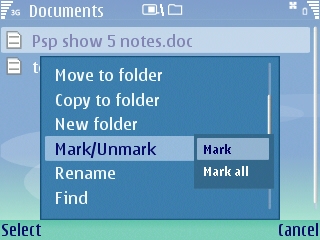
Onto the built in apps, and while most people would hit the built in PIM applications first, the strength of the E61 is actually in the Office suite of applications, with a fully featured word processor, spreadsheet and PowerPoint presentation editor. The great news on these apps is that they are programmed to take full advantage of the QVGA screen, and they look wonderful. Well, as wonderful as a full screen of letters and numbers can look.
Document (Word Processor)
Both this app and the spreadsheet work in a similar way. You get a full screen file browser to select your file (or create a new one from the menu) and on opening the application you are in ‘view’ mode. Push in the cursor and you’ll be in edit mode.
Word is probably the easiest to use, and probably the one people will want to check out first. You’re not getting an actual page layout shown here, but you edit in a way similar to the ‘normal’ view on your desktop PC. Highlighting text is done by holding the shift key down, and you can alter the formatting of highlighted sections and paragraphs from the menu. It’s all incredibly similar to Word on the Series 80-powered Communicator, and the experience in layout and UI from that device shine through here. Probably the most annoying thing is the full stop is on the left of the bottom row, and the comma is where I expect the full stop to be. This is exactly the same complaint I have about the 9500 and 9300 keyboards
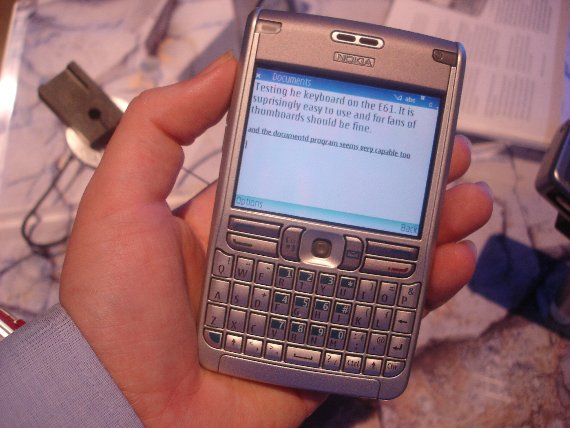
Sheet (Spreadsheet)
When you need to use spreadsheets, they’re probably the most impressive use of a computer possible. They’re not for everyone, but I’m happy to say that Sheet does the job, and allows me to keep track of what I need to on my device. I know you can get banking applications (well, eventually) and a whole bundle of other apps, but you can use a spreadsheet for most of these. Keeping track of expenses? No problem? Random number generator to pretend to be some dice? Done. Watching over the household budget. All here.
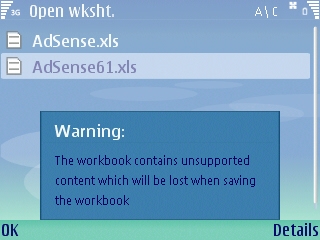
For ‘pure’ spreadsheets the conversion is pretty much flawless and you can move your numbers back and forwards with ease. Add in basic highlighting, borders, bolds and italics are fine as well. There’s no options for creating any graphics or other representations of the data, which means less eye candy, but the core functionality is here.
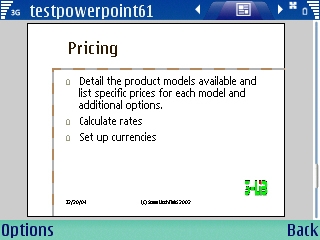
We’ve had PowerPoint viewers before in other Symbian office suites, but with Presentation on the E61 allowing you to edit those presentations, and to create new ones from scratch, adding in your own picture elements and text, this actually makes the E61 a viable candidate for carrying around all your presentations. Leave the laptop at home indeed. It still needs a bit more real world handling in terms of rendering, but it does teh job to a good, if not brilliant, standard.
To help with this, there is a separate “Screen Export” application, which pairs your E61 to a Bluetooth enabled projector. It should be as simple as walking to the front of 'Demo 2007' and doing your killer talk with nothing more than your mobile phone. Of course life is never as easy as that, but Nokia have certainly made it less difficult with this.
Office Conversion
“This document contains unsupported data that will be lost on saving.” That’s the worrying phrase that pops up when you open up an MS-Office file. And for a device that wants to work with the travelling businessman, it’s not something you want to see. So the standard (copyright Steve Litchfield!) test documents were used, and the results were actually a lot less distressing than the dialog box made out. Colours, shading in tables, even the embedded sound clip in the word document made it over. A shame then that all the Times New Roman fonts had changed to Arial.
It’s a lot more reliable than previous Office Suites, and you’d probably be okay firing back documents to your office – but you’ll probably still have a little caveat in the email asking the recipient to check over the formatting just to be sure. Nokia are almost there with this suite, they just need a lot of real world feedback to help improve it.
PIM
Even with the office suite, the core of the phone remains the PIM applications, and these have evolved through the S60 platform, and almost all the functionality that you could want. As always, the two keys are the Contacts and the Messaging applications. And while the messaging application has come to grips with the increased screen size, you can’t say the same about Contacts.
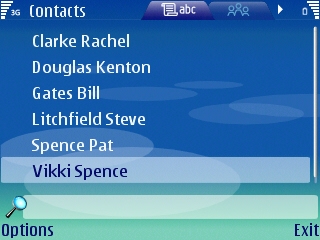
And again it’s all down to presentation and font sizes. The main screen, where you search for names, is identical in operation to other S60 phones, where you have a list of names you can search through by typing out part of the name (it searches and narrows down the potential names as you time, a nice touch). But with a massive number of pixels to work with, only seeing six names before having to scroll seems incredibly wasteful. Couple that with all the spare space on the right hand screen, I can’t help feeling that the contacts application has had nothing more than a quick code check so the layout isn’t broken in the new orientation. Nothing has been down to make better use of the extra space. At the very least alter the font size, and give me the ability to show another field on the right hand side?
Messaging
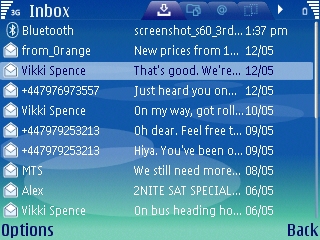
Given the form factor of the E61, it’s natural that a Blackberry like push email solution is available for the E61 in the form of the Blackberry Connect software that Nokia supply as an extra services to businesses. So you’re going to need a compatible server or something set up via your mobile network to get this feature. If you don’t have this, then you can set up the E61 to automatically check your mailbox at preset intervals which gives you “almost-push” capability which is more than adequate for most people. If it’s that urgent, just set it to check every 5 minutes. This feature has been around since feature pack two in version two fo S60, so you might have it already.
Mobile email has come a long way since the messaging applciation first saw the 7650. Then you had an SMS manager and POP3 access. The application has evolved and now copes with IMAP as well as a much improved UI - previously you had to specify which access point was applicable for each mailbox. Now when you go to collect your mail, up pops a dialog asking if the E61 should use Wi-Fi (maybe if you are in your office), GPRS, 3g or whatever other mobile connections you have. A nice touch, and great to see that the little changes can influence the feel of an app.
As well as those options, push email is a big market for E61, with Blackberry Connect and MS-Exchange both as added features for the E61, assuming you have the back end systems to cope. We'll look at these in depth (and dissect the rest of the messaging app) in a later article.
Calendar
The Calendar application benefits the most from the increased screen size. I always felt that it was cramped in the regular portrait S60 devices, so the opening up and widening of all the layouts is appreciated, especially in the week view. Normally I would avoid this view in other S60 devices, but I found myself setting this up as the default on the E61.
The key to all the PIM applications is the synchronisation that I mentioned earlier. Nokia have gone down the 80/20 route here, and assumed that you’re going to be running with Outlook at your office or at home. The alternatives are Lotus Notes (still used extensively in businesses) and the Windows built in pim apps of Outlook Express and the Windows Address Book. These three combinations are going to reach most of the target E61 audience, and for the Apple OS crowd don’t forget that you have iCal synchronisation over Bluetooth. There’s little negative to say about the connectivity software beyond it works well (having matured over a number of years) and I definitely trust it to preserve my data at both PC and mobile device ends.
Internet and Conenctivity
Even one year ago, the connectivity options on the E61 would have seemed fantastic. Now, when you rattle through the list (Quad band GSM, GPRS and 3G data, Bluetooth, infrared, Wi-Fi, and the standard Nokia pop-port) you’re nodding your head saying, good, it’s all there. And that says more about the expectations we have in a smartphone. Lets face it, that’s a lot of electronics to pack into what is a shirt pocket sized computer. Think how many cards in your PC that would need.
What’s important though, is how smoothly they all work with each other. Whenever you ask for an Internet connection, you get a menu popping up all the available connections (assuming you haven’t told the web browser to always use Wi-Fi). There shouldn’t be any need to fiddle with the settings for your mobile network, as the internal database of settings should recognise your SIM card and present you the correct options. With Wi-Fi, the available networks are shown, and you simply select the one you want (and entering the WEP key is so much easier with this keyboard than on the N91!)
In other words, connections just work. As it should be.
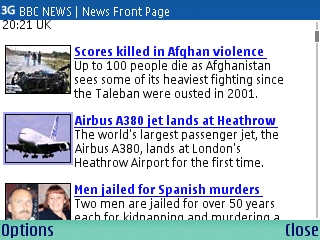
The big Internet application is the web browser, and having been disappointed in how pages were rendered when reviewing the N91, I approached this with some trepidation. The good news is that the wider screen of the E61 means that the formatting problems with columns of text are much less pronounced than on the 176 pixel wide screen of the regular S60 handsets, and that makes sites much easier to read. It’s still not perfect. But it’s now at least in the “useable if you can live with the quirks” category.
The thing that gets me is the philosophy behind the web browser. I would expect a mobile device to be geared towards getting all the information laid out so it is easily readable, probably in a single column the width of the screen approach. This is how both the mobile versions of Opera and NetFront approach the problem. Unfortunately, Nokia have gone down another path, to make the page on the mobile device look as close to how it would look on your desktop or laptop. Which means as well as coping with lots of scrolling up and down the page, you have to contend with moving left and right as well. It makes large pages incredibly difficult to navigate. Just try the regular BBC News page and you’ll see what I mean. And while I realise that the BBC (and other sites) have low bandwidth PDA versions (on the right, here), the point of a browser on a mobile device is that it should be able to cope with modern day page layouts (BBC regular page layout, below), and not have to rely on these low bandwidth versions.
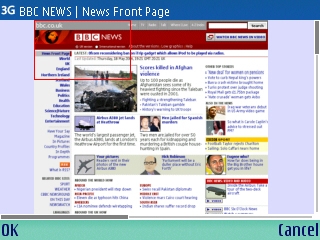
Layout problems aside, the browser is quirky to use. You navigate pages by moving a pointer around the screen with a cursor. Highlight a link and click to follow it, and move towards the edge of the page to scroll. It’s not as slick as the two cursor solution that S80 devices have (one cursor to scroll, one to navigate a pointer for links). It’s fiddly, and I’d love to see a way to simply ‘page down’ a screen with a single key press rather than the system here.
One thing I liked was that when using web pages that asked for a file to be uploaded (e.g. using Gmail to send attachments) actually works now, and you can select documents (such as edited word files) and send them just as easily as on a desktop PC.
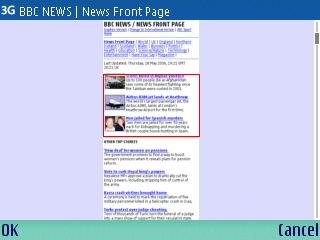
The bookmarks system does work well though, and the history function (called auto bookmarks, strangely enough) is a great feature that I’m tending to reply on for my links, rather than actually adding the bookmarks. The bundled RSS reader is also available through the bookmarks. It’s pre-populated with a number of feeds (and I’d expect networks to customise these to their content partners). You get a list of the titles, and can click through to the full content page using the cursors. And a funny thing happens here – rather than have a pointer to move around the screen, you can page down using the cursor key. Same application, different interface. This typifies the main fault with the E61 – it’s a great form factor, the applications are almost there, but there are tiny quirks that just get in the way at every opportunity.
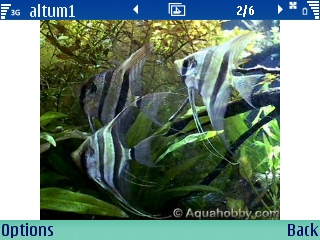
With 54 application icons on the E61 there are a lot of redundant icons – but these are going to change for each user. I’ve no real need for the GPS positioning software (it connects to a Bluetooth GPS) but I know some people are going to love that sort of stuff. The usual customisation is available, with both the Themes icon and the (audio) Profiles setting the usual high S60 standard. As is now normal, Java applications appear as icons on the main screen. And this is a good thing, because as with all the other S60v3 devices, the majority of S60 third party applications are not going to be compatible. The move from v2 to v3 means that developers will need to adjust and re-compile their applications. To be fair, many of them are doing that now, and the big hitters are already starting to get the popular titles out there. Just be aware, if your favourite application is a must have, to check with the authors before upgrading your phone.
Multimedia
The E61 also comes with a number of multimedia applications, and handles the bigges of full screen video, pretty well. It's not going to be DVD quality, but it's comparable to devices such as the Video iPod, espeically with movies that are rendered at the 320x240 screen dimensions.
Music player is very similar to that on the 3250 and N91, and while the onboard flash memory (64MB is available to the end user) won’t allow more than a handful of MP3 files, the E61 can take a standard miniSD card – drop a 1GB card into the phone, and you’ve got the equivalent of the smaller iPod Nano in your phone. There’s no 3.5mm jack point, but the regular Pop port will allow you to use the Nokia headset or headphone adaptor for listening to your music. It might not be a specific music phone, but it does the job very nicely.
Being an enterprise targeted phone, the E61 is lacking a camera. And again you have to remember the target market – while there is an E series device with a camera (the E70) the E61 is pitched as both a messaging device and something to access documents on. Yes it has the music player, but that’s in software, and doesn’t make IT departments conscious of a security risk. Adding a camera does make people wary (and increase the build cost, and probably the thickness of the unit as well), so it’s been left out. Nokia made this decision with the 9300, and it went on to sell bucket loads to the middle manager. I suspect the same logic is driving the E61 design choices, and hopefully it will have the same net results. In any case, if you do want to bring pictures of the family with you on a business trip, the gallery application is still here.
 To Finish Up
To Finish Up
You know the most surprising thing about the E61? Most of the weight is at the top of the handset. And while that might seem like a bad thing, the designers of the hardware have made it work. It sits nicely in one hand
The E61 is a strange smartphone to sum up. It wants to do so many things, and on the whole it manages to do them well. It’s quite clearly in the “first-gen” category, and a lot of work needs to be done to make the S60 interface work for the user with the large screen and the keyboard – there are times where the device was not letting me do what I wanted to do.
The E61 is everything a power-user of PDA’s is looking for – but it’s a smartphone, not a computer. Less a wolf in sheep’s clothing, but a very aggressive ram in ewe’s clothing. If Nokia can tame a second generation version, or look at a serious firmware update, then the E61 would be ready to go mainstream. As it is, a lot of people are going to label it the next best thing – but it’s not quite there yet. I look forward to updates to S60, but in the meantime I can live with the quirks. The E61 is, at the moment, the one for me.
Looking for Nokia E61 Software? Check out our Nokia E61 Software Directory / Listing.
Looking for answers to your E61 questions? Check out our Nokia E61 Forum.
Reviewed by Ewan Spence at